Welcome to the LivePerson RCS Messaging Onboarding Program! This guide outlines the steps your brand will take to successfully launch Rich Communication Services (RCS) messaging and enhance your customer communication.
Our team will be working with you every step of the way, but your partnership is essential for a smooth and timely launch. Please use this document as a checklist to prepare the necessary information and assets for each stage of the process.
1. Expressing Interest and Program Kickoff
The first step to begin the onboarding process is to express your interest by completing the Interest Form.
After that we will proceed with the program kickoff. Our team will provide a document for you to fill out with key information about your brand and your messaging goals. This is the foundational step that ensures we have all the details needed to configure your RCS account correctly.
This data would be shown in the Brand Profile Page.
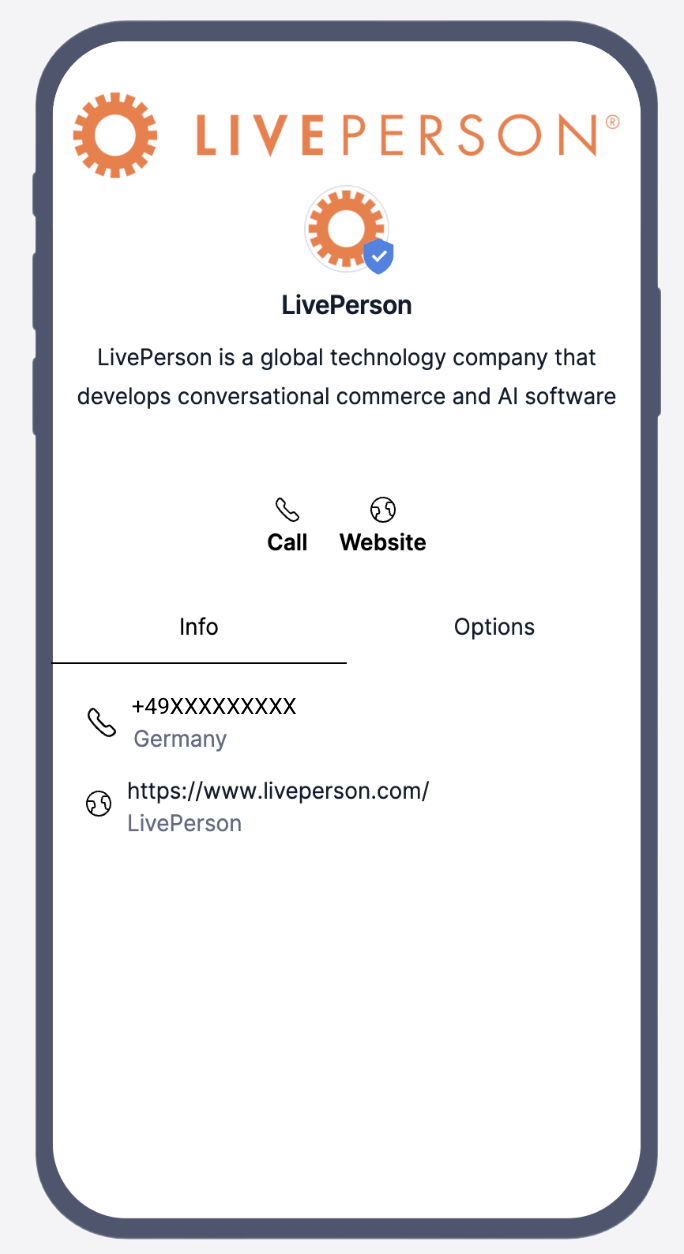
2. Whitelisting Testing Numbers
Before going live, it's critical to test the full messaging experience. Please provide a list of mobile numbers that our team can whitelist for the testing process. This allows us to ensure that all features—from greetings to contextual messages—function as intended before you start engaging with customers.
3. Account Linking & Configuration
Once we have all your information, the LivePerson team will handle the technical backend setup, including linking your RCS profile to your LivePerson account. No action is required from you on this step.
4. Setting Up Core Keywords (STOP, HELP, START)
These are standard, non-negotiable keywords that must be set up to ensure customers can control their messaging preferences. Please provide the specific keyword and the associated message for each of the following actions:
- STOP / Unsubscribe: The keyword (e.g., "STOP," "UNSUBSCRIBE") that a user can text to opt out of messages, and the confirmation message they will receive.
- START / Resubscribe: The keyword (e.g., "START," "SUBSCRIBE") a user can text to opt back in after unsubscribing, and the confirmation message they will receive.
- HELP: The keyword (e.g., "HELP") a user can text to receive information about the service, along with the help message you want them to see.
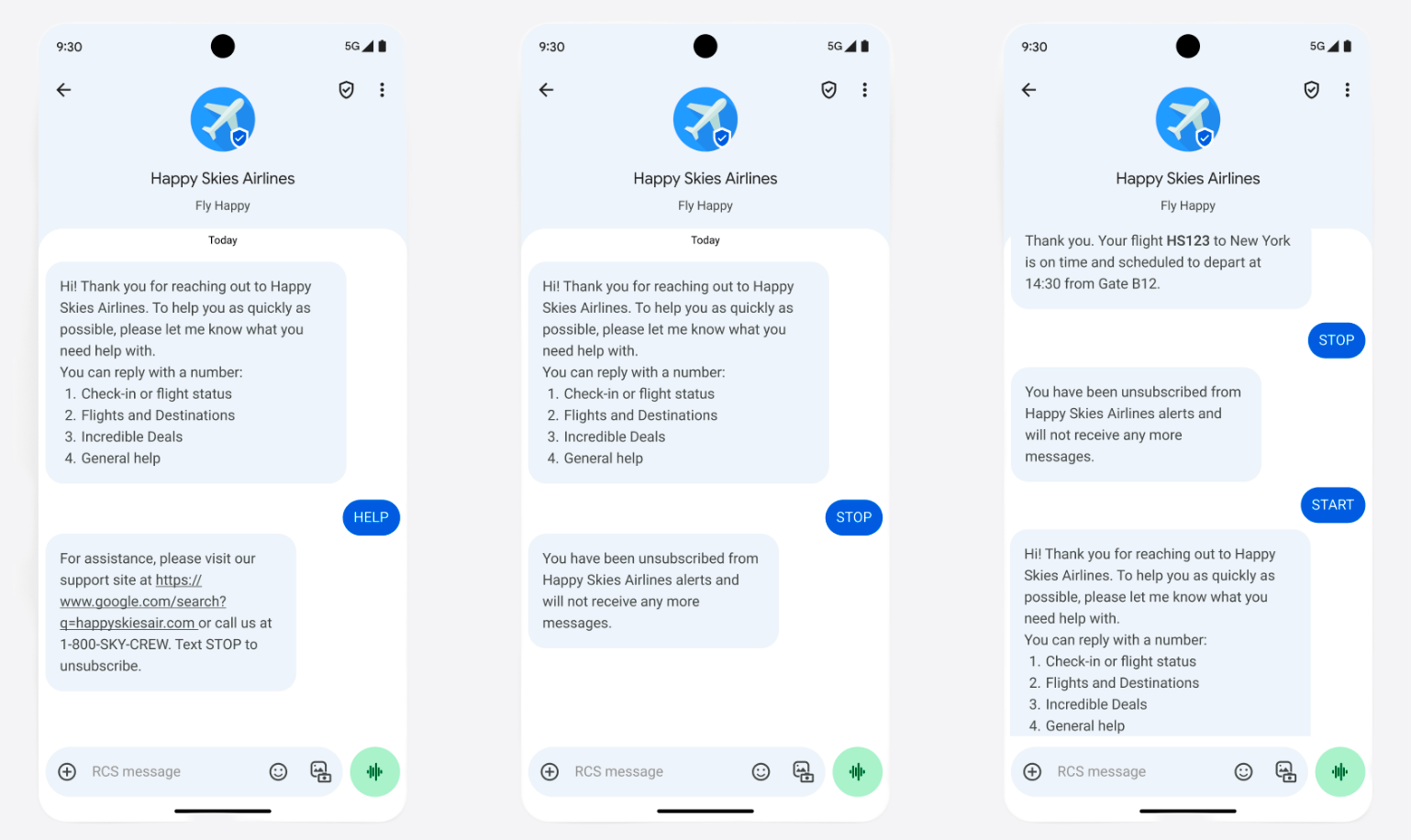
5. Carrier Approval & Content Submission
Carrier approval is a mandatory step to get your RCS agent approved for live use. To ensure a smooth process, please complete the carrier approval form we provide.
You will also need to submit a publicly accessible video and screenshots demonstrating the entire message flow, including how the STOP, HELP, and START keywords are handled. This content is crucial for the carriers to verify compliance.
6. Crafting Your Welcome Message
A greeting is the first message your RCS agent sends when a user initiates a conversation. It's your chance to make a great first impression, introduce your agent's capabilities, and set the tone for the entire conversation.
Please provide us with a unique name (up to 50 characters) for your greeting and the greeting message itself (up to 1,000 characters). The message should be a friendly welcome that briefly explains what your agent can do.
Key things to know about greetings:
- Users will only receive one greeting within a 24-hour period.
- Once a user replies, they will not receive another greeting for 7 days.
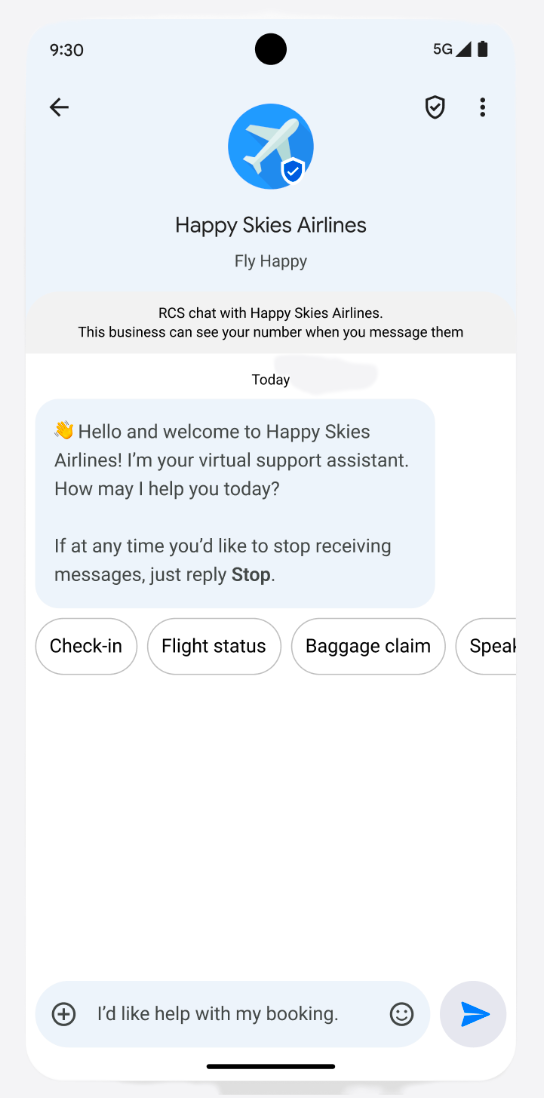
7. Designing Contextual Messages
Contextual greetings are optional but highly recommended. These are different welcome messages that are triggered based on the specific deep link a user clicks to start a conversation. This allows your agent to greet users with a relevant message based on their entry point (e.g., a "Customer Support" greeting for users who click a support link).
For each deep link you want to configure, please provide us with the following:
- Greeting Message: The text message that welcomes the user.
- Suggested Replies: You can add up to four suggested replies to guide the user's conversation.
- Display Text: The text that appears on the reply button (up to 25 characters).
- Postback Data: The value that the system receives when the user taps the button (up to 50 characters).
- URL: For "Open URL" actions, provide the destination URL.
8. Defining Skill & Conversation Routing
To ensure your customers are routed to the right place, you will need to define how conversations should be handled. Please specify the default skill that all RCS conversations should be routed to initially. You can then use your conversational bot to move the conversation to a different skill based on the customer's response.
9. Google Search/Feature Snippet
RBM lets you connect with consumers directly from organic Google Search results. When a user makes specific queries related to your business, a snippet with a Message icon can appear in the search results, enabling the user to start a conversation with your RBM agent. This feature encourages user engagement and provides a channel for immediate support.
A message icon is most likely to appear for search queries about the business's customer service. Providing the right data helps improve the likelihood of your RCS chat appearing as a prominent feature snippet.
Your Action - Provide the following search query data to the LivePerson team:
- "[Business name] customer service chat"
- "[Business name] support"
- "[Business name] customer service phone number"
- "[Business name] customer care number"
- "Customer service number for [Business name]"
- "[Business name] help chat"
- "[Business name] chat help"
- "Contact [Business name] customer service chat"
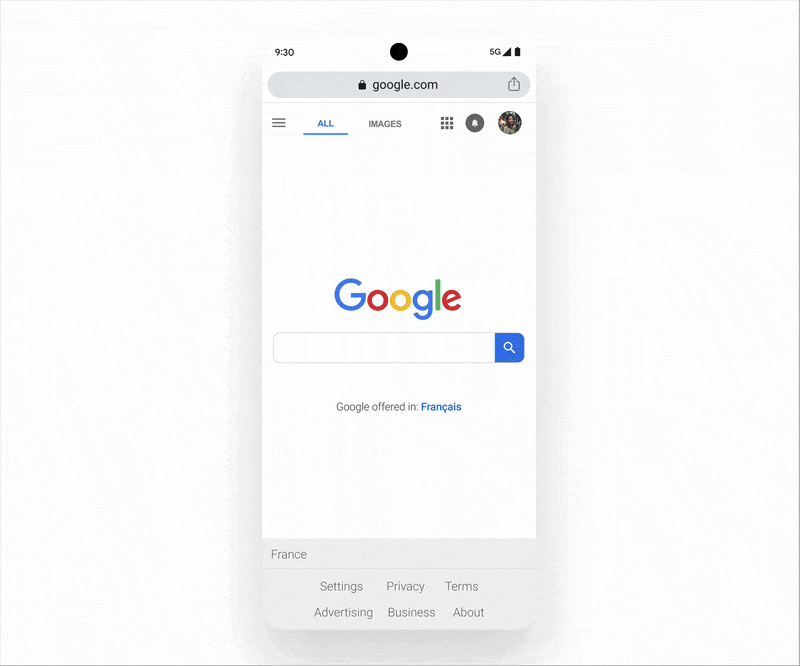
10. Generating QR Codes & Deep Links
Once your RCS agent is live, you can generate QR codes and deep links to add to your website, marketing materials, and other communication channels. These will enable customers to easily start a conversation with your brand.
For more information on how to create these, please refer to the official Google Business Communications documentation for deep links: https://developers.google.com/business-communications/rcs-business-messaging/guides/build/deeplinks
We're excited to partner with you on this initiative and bring your brand's messaging to the next level. If you have any questions about this process, please reach out to your LivePerson representative.
Disclaimer: Screenshots and videos provided in above documentation are for reference only. The appearance and user interface of the messaging experience may vary across different devices, operating systems, and carrier networks. We recommend thorough testing on a variety of devices to ensure a consistent experience for your customers.