Salesforce limits the total number of API calls an organization can make within a 24-hour period. Tenfold uses these API calls to facilitate critical functions, including:
- Matching calls to CRM records
- Searching your CRM for matching records
- Creating/Updating new CRM records (e.g., logging a call as a Task)
If these functions stop working, it may be due to reaching your organization's API limit.
Check Your Organization's Total API Usage (Last 24 Hours)
The quickest way for a Salesforce Administrator to check the overall consumption for the organization is via the System Overview page.
- Click the Setup gear icon ($\boldsymbol{\cog}$) in the top right, and then select Setup.
- In the Quick Find box, search for
System Overview and select System Overview. - Look for the API REQUESTS, LAST 24 HOURS value. This displays:
- The total number of API calls consumed by all integrations and code in the last 24 hours.
- Your organization's total daily API limit.
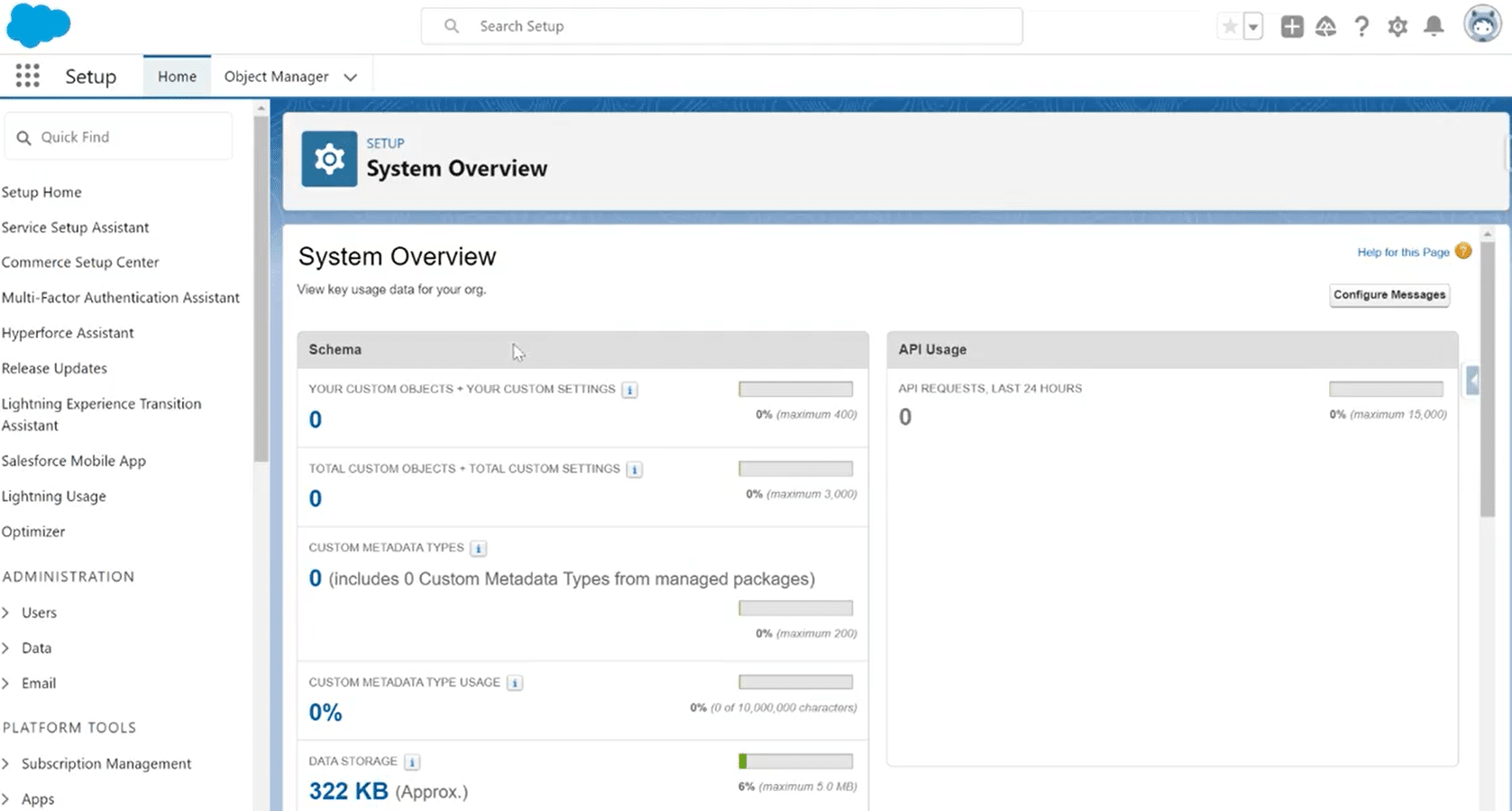
Track API Usage by User or Application (Last 7 Days)
To diagnose high API usage, you need to know which users or applications are making the most calls. This is best done using the built-in Administrative Report.
- Access the Report:
- In the Salesforce UI (either Classic or Lightning), navigate to the Reports tab.
- Search or navigate to the Administrative Reports folder.
- Open the API Usage Last 7 Days report.
- Analyze the Data:
- This report shows the number of API calls grouped by User and Date for the last seven days.
- Use this information to identify if a specific user (which may be an integration user for an application like Tenfold) or a particular day has an unusually high call volume.

Advanced API Usage Monitoring (Event Monitoring)
For a highly detailed, hour-by-hour breakdown of API usage, including the specific Connected App that made the call, Salesforce administrators can use Event Monitoring.
- Tool: The
API Total Usage Event Type within Event Monitoring logs provides granular data. - Recommendation: This advanced method requires accessing and analyzing Event Log Files, often done using external tools like the Event Monitoring Analytics App (available separately or with the Shield/Optimizer add-ons).
Next Steps for an API Limit Issue
If you confirm that your organization is hitting its API limit, here are the next steps to resolve it:
Scenario | Action |
|---|
High Tenfold Usage | Review Tenfold configuration settings to ensure it is not unnecessarily polling Salesforce or performing excessive lookups. |
General High Usage | Analyze the API Usage Last 7 Days report to identify other integrations, automated processes (e.g., Flows, Apex), or users causing spikes. |
Permanent Need for More Calls | Contact your Salesforce Account Executive to discuss purchasing additional API Call Add-Ons. |
Emergency Temporary Increase | For temporary, unexpected spikes, an Admin can create a case with Salesforce Support to request a temporary (up to two weeks) emergency limit increase. |
Salesforce API Limits Reference
For more information on limits specific to your edition, search the Salesforce Help & Training portal for "API Request Limits and Allocations."
You can find more information about these limits here: Salesforce API Limits.