Use onCall and openCrmSearch
| Supported CRMs | Bullhorn, Microsoft Dynamics, Oracle NetSuite, Salesforce, ServiceNow, SugarCRM, Tier1 CRM, Zendesk NOTE: Certain Advanced Workflow features are specific to certain CRMs where indicated. |
| Supported PBX systems | All phone systems supported by Tenfold. Features may vary by system. For example, some phone systems support attached data while others do not. |
Search the CRM for a matching record during a multi-match call event
As a Tenfold administrator, you can configure the Tenfold UI to search for the matching CRM records for multi-match call events. Complete the following steps:
- Navigate to your Tenfold Dashboard.
- Click the Features tab.
- Locate Advanced Workflow in the "Features" menu on the left-hand side of your screen.
- If Advanced Workflow is disabled, toggle the pill button in the top right corner to enable the feature.
- Click Manage Workflow.

- Click + Create New Workflow.
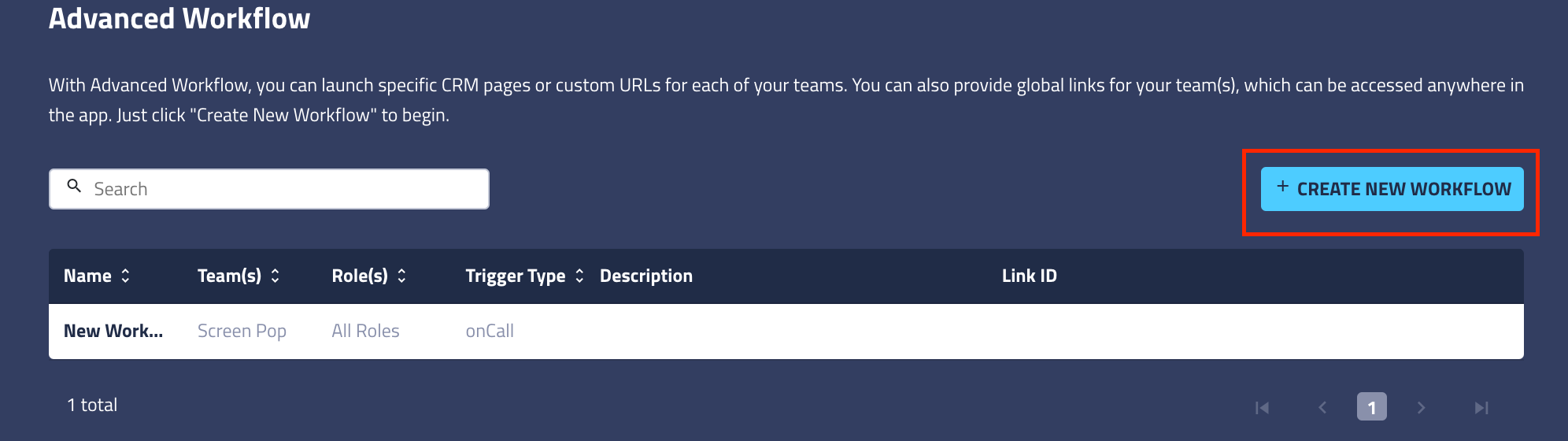

- Highlight and delete all pre-populated code. Your screen should now look like this:

- In place of the prepopulated code, paste the following:
javascript:
{ "id":"<your_workflow_id>", "type":"onCall", "label":"Open Global Search on MultiMatch", "roles":[ "<your_selected_roles>" ], "match":"multiMatch", "_teams":[ "<your_selected_teams>" ], "action":{ "type":"openCrmSearch", "searchTemplate":"{callPhoneNumber}" }, "note":"Upon Multi Match event, open Global Search in the CRM."}
- In the left pane, select the teams and roles that will have access to this workflow.
- Your configurator should now look similar to the following image:

- Paste the workflow ID that you previously saved into the indicated location:

- Click Save to publish your workflow.
- Generate an inbound or outbound multi-match call to verify that your workflow trigger has been successfully implemented.