Getting started with the Report Center
Creating a new dashboard
- On the Navigation bar, select Bot/Report Center to view available dashboards.

2. Click on the Plus

icon next to the dashboard header.
3. Select a pre-populated template for use or start from a blank report.

4. Add a name for your dashboards and save.
Edit a dashboard and use filters
1. To filter data in any dashboard; Select the dashboard and click on the Filter button.

2. A drop down menu will appear on the right side of your screen. Select your needed filters. You can use the toggle functionality (Filter 1 & Filter 2) to choose two filters as per your needs.

3. To Edit the dashboard, click the Pencil

icon on the top right corner of the dashboard.
4. Once in a dashboard Edit Mode, use the Edit button on a chart to select metrics.
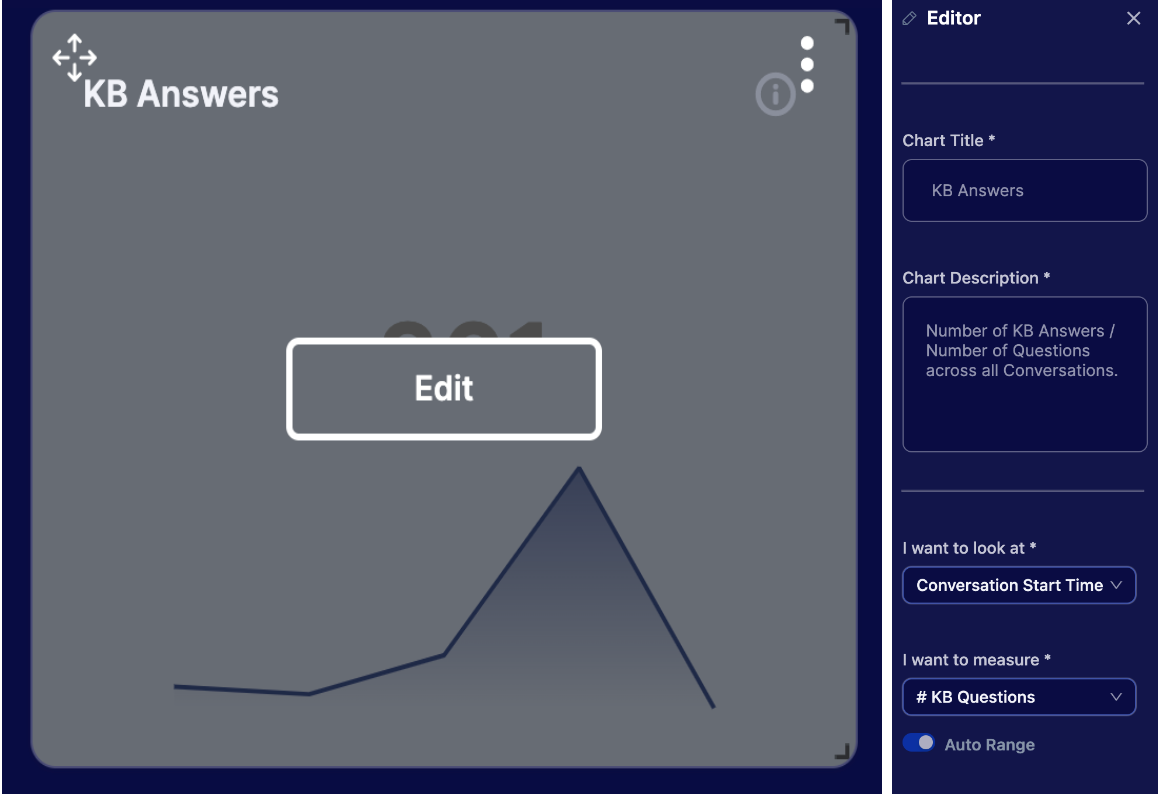
5. On an Edit Mode, click the Create New Chart drop down menu on the left hand corner of the dashboard. Use required charts from the drop down menu as per your need.

6. You can also use the filter/time option provided on top of a dashboard to select the provided filter and timeframe.

Transcript Viewer
1. Click on the Conversation button on the top right corner of the dashboard.

2. A conversation list opens up in the dashboard. Conversation list is per conversationId and the associated metrics.
3. Click on a conversation list, this opens up the transcript associated to a conversationId. Find below the Transcript Viewer.

Keyword Search
- A feature to search transcripts with keyword is available for use. Please look at the demonstration provided below.