Watch the video
Introduction
To ensure consistent brand messaging and adherence to your specific terminology, word structures, and capitalization preferences, our Copilot Rewrite feature offers a robust solution: custom semantic dictionaries. This functionality empowers you to create tailored dictionaries containing word pairs.
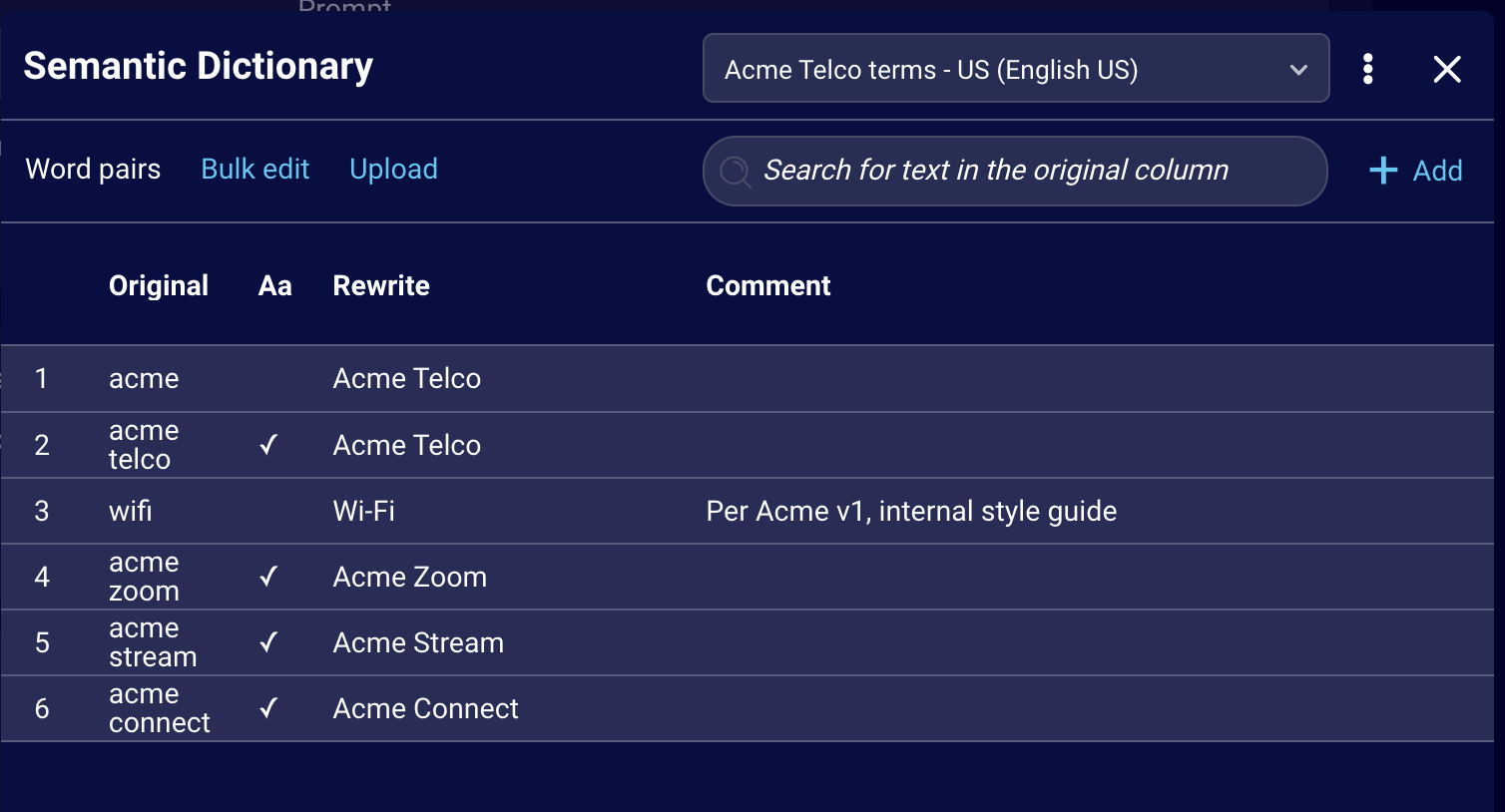
For each pair, you define the "original" term or phrase to be identified within agent responses and its corresponding "rewrite"—the preferred text that will be seamlessly incorporated into any AI-generated rewrites.
Use semantic dictionaries to ensure consistent and compliant use of important business, brand, and industry terms.
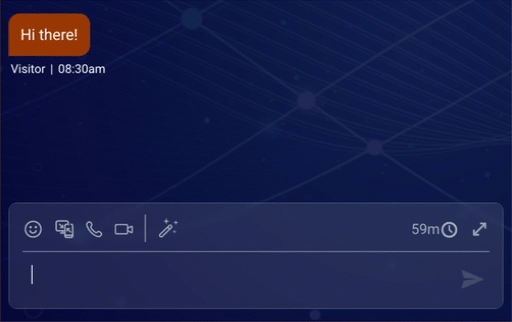
Key benefits
Overall, semantic dictionaries enhance the clarity and professionalism of agent communications and ensure that all AI-assisted communication aligns with your brand’s unique linguistic identity.
Key benefits include:
- Ensured consistency: Semantic dictionaries guarantee uniform spelling and capitalization for specific terms that are important to your business, brand, or industry. This eliminates variations that could appear unprofessional or cause confusion.
- Brand compliance: If your organization has strict brand guidelines, this ensures that specific product names and service offerings are always presented correctly in agent communications.
- Improved searchability and transcript analysis: Consistent spelling and capitalization of key terms make it easier to search through transcripts and perform accurate data analysis on specific topics or products.
- Faster communication: Agents don't need to spend time manually checking or correcting the spelling and capitalization of these predefined word pairs, leading to slightly faster message composition.
Limitations
- Dictionary size: A dictionary can contain a maximum of 300 word pairs. This isn't configurable.
- Dictionary language: Currently, you can create semantic dictionaries for only the following languages:
- English - United Kingdom
- English - United States
- Spanish
- French
Best practices
- Dictionary names must be unique. So, if you’re creating multiple dictionaries for different languages, consider including the dictionary’s language in the dictionary’s name to make each name unique.
- Add only brand-specific word pairs to the dictionary.
- Don’t add word pairs that check for commonly used words. For example, a telco brand might offer an Internet package named “Acme Connect,” but if you add a word pair that checks for “connect” (a commonly used word) and replaces it with “Acme Connect,” this will adversely affect instances where the word has a common meaning, such as, “connect the cable.”
- Don’t add word pairs related to commonly used terms or acronyms, such as “FYI” (for your information), “ETA” (estimated time of arrival), or “Seatac” (Seattle Tacoma Airport). Typically, common terms and acronyms are handled automatically by the LLM.
Word pair syntax
Enter each word pair on a new line as follows:
- The term to check for (“original”)
- The replacement term (“rewrite”)
- Whether the match must be case sensitive (true or false)
- (Optional) a comment
For example:
wifi, Wi-Fi, false, Per Acme 2025 style guide
If any value includes one or more commas, enclose the value in double quotes, for example:
wifi, Wi-Fi, false, "Per Acme v1, internal style guide"
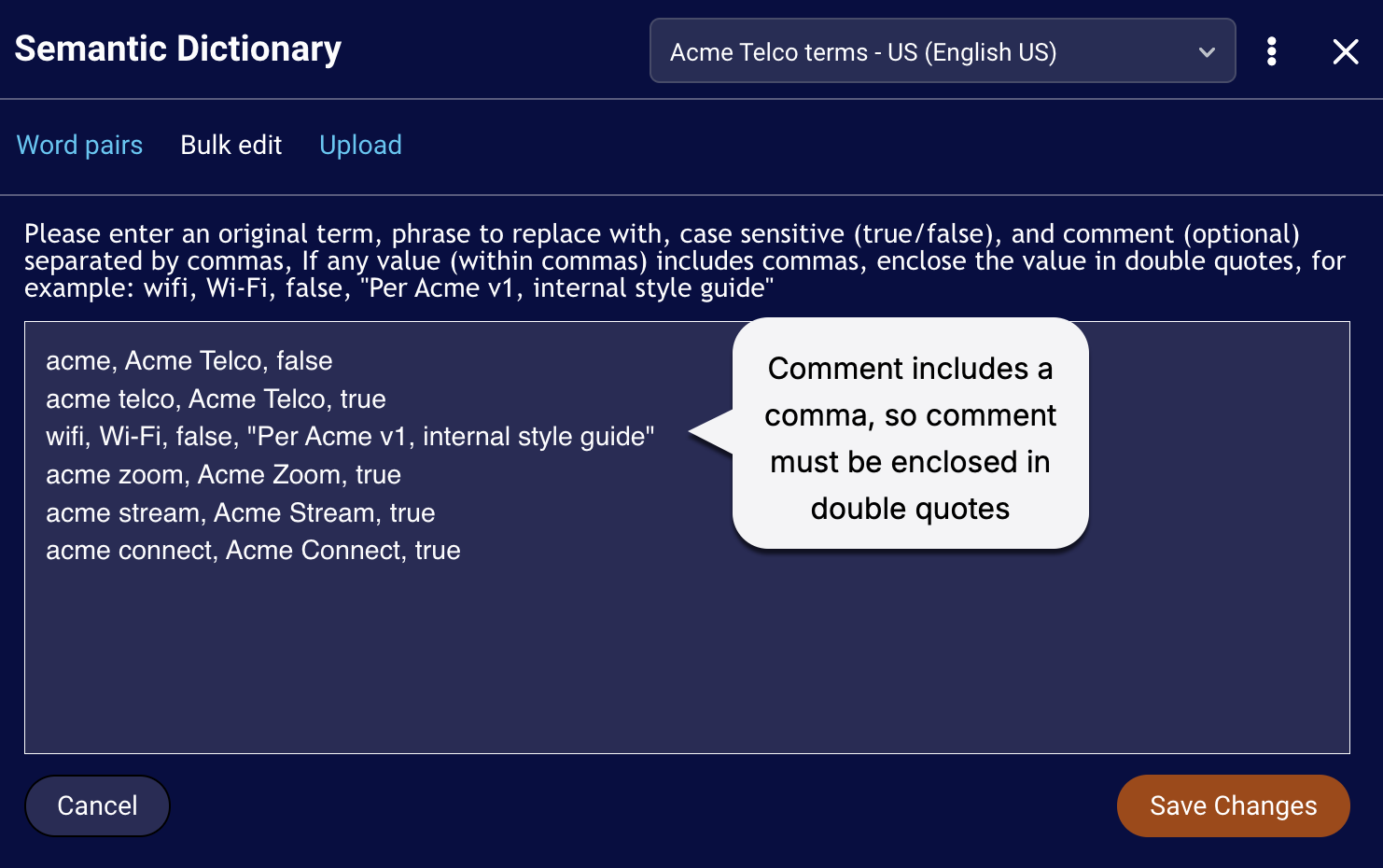
High-level workflow
- Create the dictionary, and add brand-specific word pairs to it.
- Assign the dictionary to one or more skills. This enables the dictionary for use in conversations assigned to those skills.
Sections that follow include the detailed steps to perform each part of this workflow.
Prompt configuration
In order for the LLM to rewrite the agent’s message in accordance with your semantic dictionaries, the relevant dictionaries need to be sent to the LLM for its use. So, the default prompt for Copilot Rewrote includes a variable named {semantic_instructions} that serves this purpose.
➡️ If you’re using semantic dictionaries, don’t ever remove the {semantic_instructions} variable. If you do, the AI-generated rewritten responses won’t reflect your dictionary instructions, leading to incorrect agent communications.
If you’re not using any semantic dictionaries, we recommend that you leave the variable in the prompt in case you use semantic dictionaries in the future. At runtime, the variable won’t be resolved, but this has no adverse effects on the AI-generated, rewritten responses.
FAQs
Are special characters supported in the "rewrite" value?
Yes, special characters, such as trademarks, can be included.
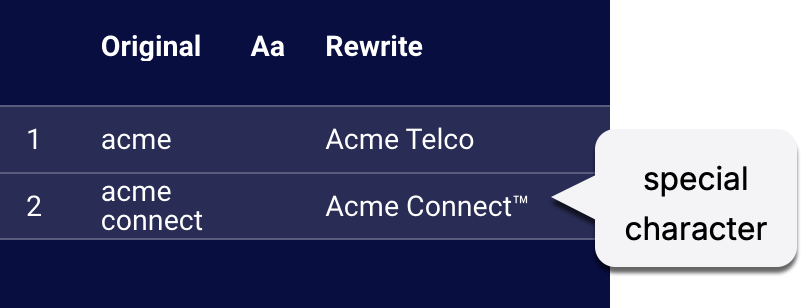
Access the self-service configuration UI
Semantic dictionaries are a part of Copilot Rewrite. To configure them, access Copilot Rewrite's self-service configuration UI.
Assign a dictionary to skills
You must assign dictionaries to skills, so the dictionaries can be used by Rewrite during conversations on those skills.
➡️ A skill can be assigned to only one dictionary.
1 - Access CoPilot: Rewrite in the Management Console.
2 - Scroll down to Semantic dictionaries, and click + Add Skill.
3 - Specify the skill-to-dictionary mapping: Specify the skill(s) and the associated dictionary (to use in conversations assigned to those skills).

4 - Click Confirm.
Add a dictionary
Add your first dictionary
1 - Access CoPilot: Rewrite in the Management Console.
2 - Scroll down to Semantic dictionaries, and click Manage Dictionaries.
3 - Click + Create Dictionary.
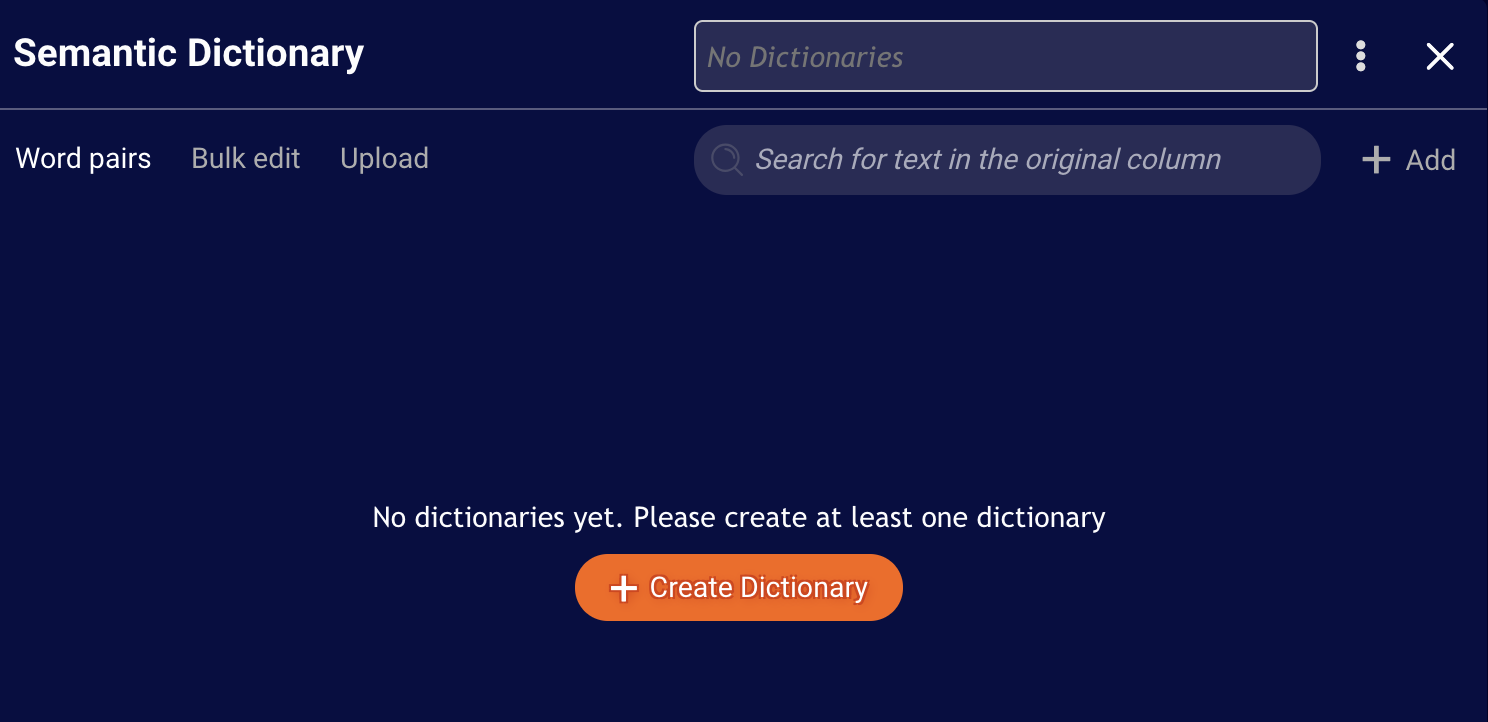
4 - Enter the dictionary’s name, and select the language of the content.
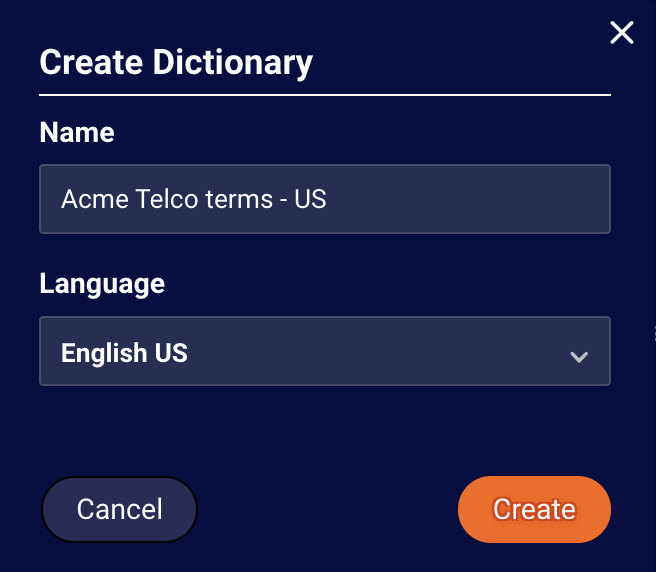
5 - Click Create.
6 - Add at least one word pair, which is described farther below.
Add subsequent dictionaries
1 - Access CoPilot: Rewrite in the Management Console.
2 - Scroll down to Semantic dictionaries, and click Manage Dictionaries.
3 - Beside the name of the displayed dictionary, click the 3-dot icon, and select Create Dictionary.
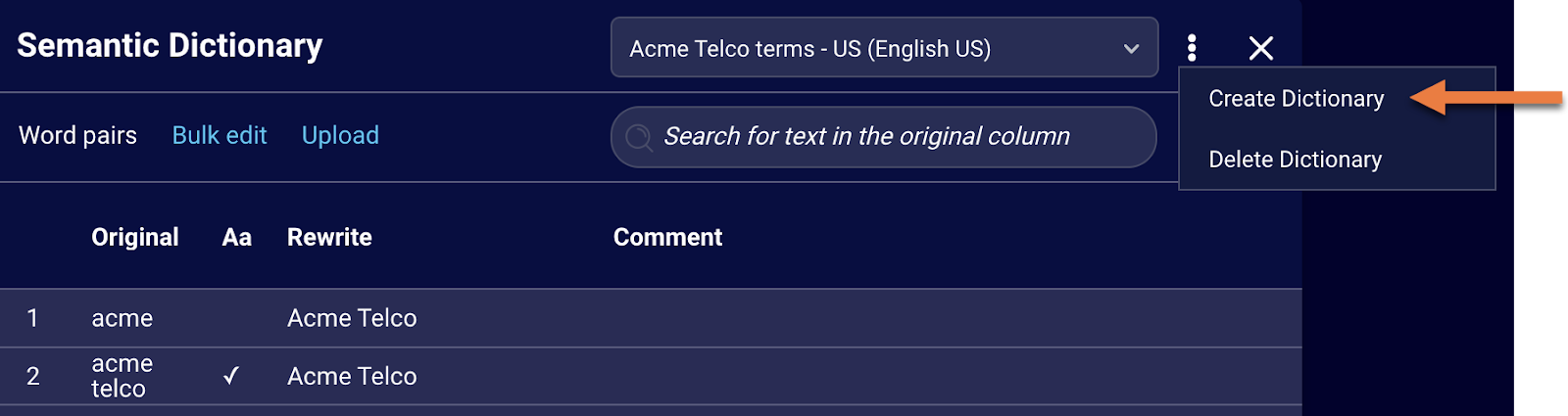
4 - Enter the dictionary’s name, and select the language of the content.
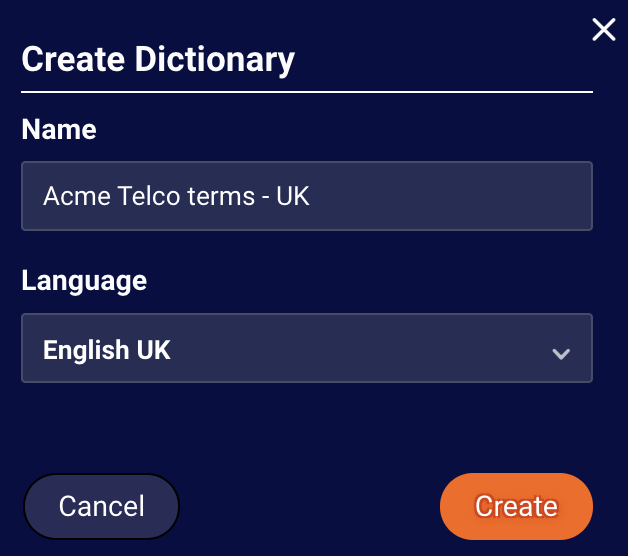
5 - Click Create.
6 - Add at least one word pair, which is described immediately below.
Add a word pair
1 - If you’re not already within a dictionary, do the following:
1a - Access CoPilot: Rewrite in the Management Console.
1b - Scroll down to Semantic dictionaries, and click Manage Dictionaries.
1c - At the top of the window, select the dictionary so that its word pairs are displayed.
2 - In the upper-right corner, click + Add.
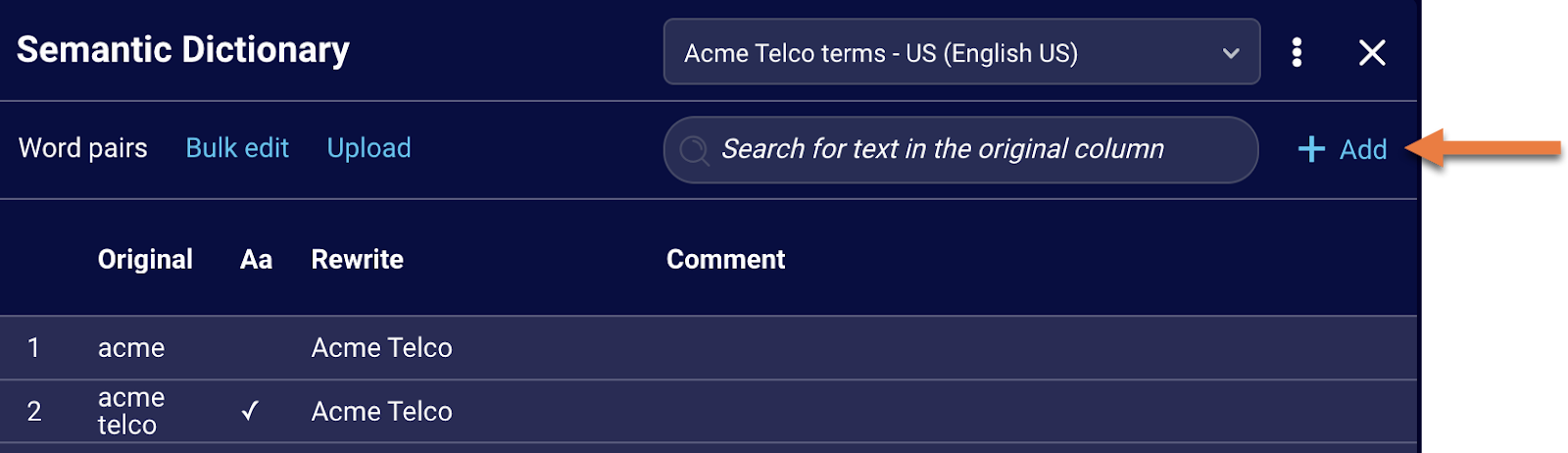
3 - Specify the following:
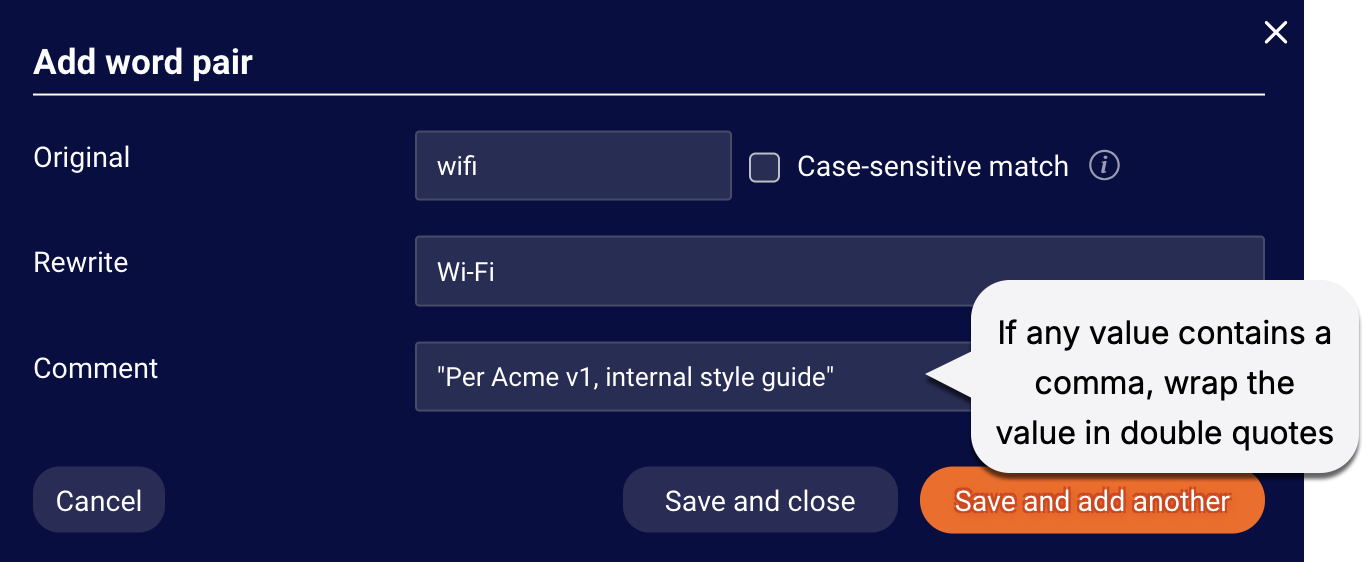
3a - Original: Enter the text to check for in agent responses.
3b - Case-sensitive match: Check the box if the match must be case sensitive. In a case-sensitive match, the original term is replaced with the rewrite term only when the term entered by the agent exactly matches the case (uppercase and lowercase letters) of the original term.
3c - Rewrite: Enter the replacement text to use in place of the original term in the AI-generated response.
3d - Comment: Enter an optional comment to explain the word pair and why it’s important.
➡️ Note: If any value contains a comma, wrap the value in double quotes. This is shown in the image above.
4 - Click either Save and close, or Save and add another.
Edit or delete a word pair
To edit or delete one or more word pairs, use the bulk edit feature as described below. (Alternatively, you can upload the changes using a CSV or JSON file.)
1 - Access CoPilot: Rewrite in the Management Console.
2 - Scroll down to Semantic dictionaries, and click Manage Dictionaries.
3 - At the top of the window, select the dictionary, and click Bulk edit.
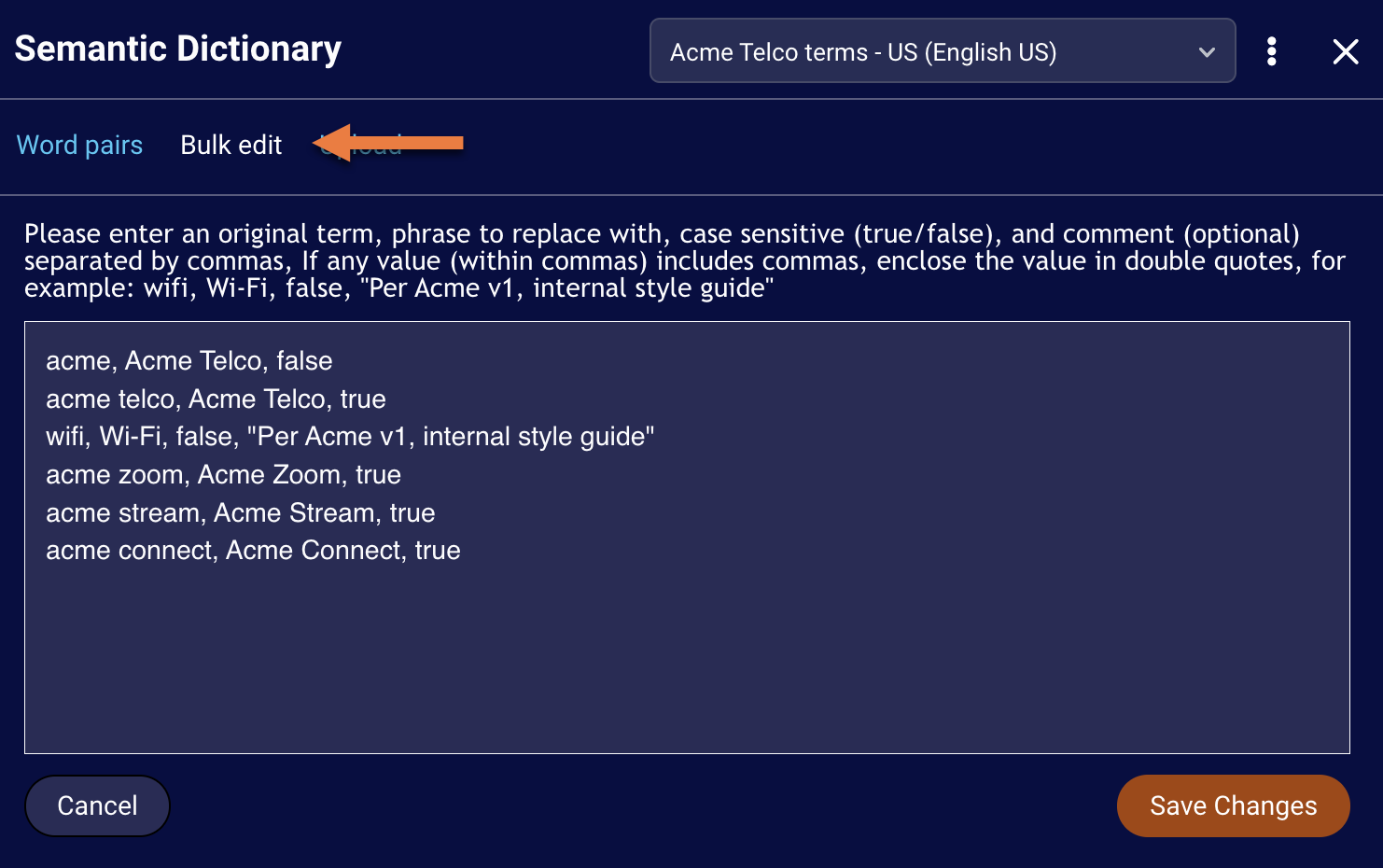
4 - Use the text box to make the necessary changes, and click Save Changes.
Upload a CSV or JSON of word pairs
Prepare the CSV
The following is the example format that you can use in a Microsoft Excel file or Google sheet. Remember to include the column headers.
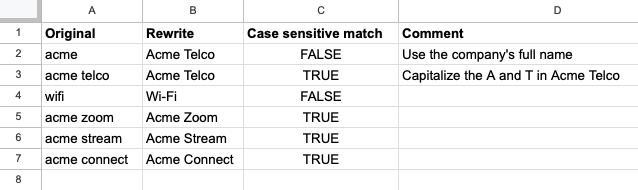
Prepare the JSON
The keys in the JSON file must be as follows:
[{"Original": "...", "Rewrite": "...", "Case sensitive match": true/false, "Comment": "..."}]
Upload the CSV or JSON
1- Access CoPilot: Rewrite in the Management Console.
2 - Scroll down to Semantic dictionaries, and click Manage Dictionaries.
3 - At the top of the window, select the dictionary into which to add word pairs, and click Upload.
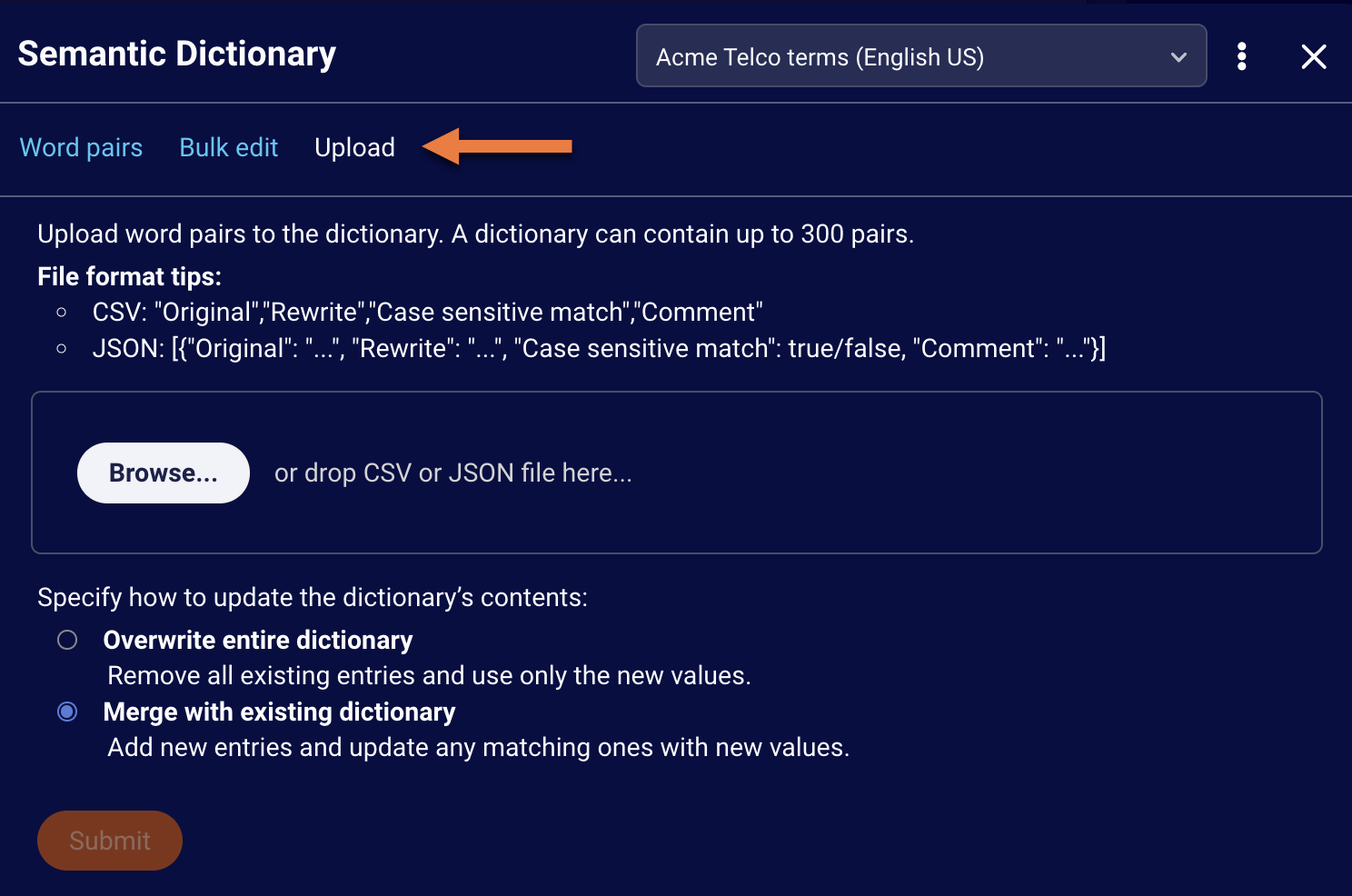
4 - Browse to the CSV or JSON file that you want to upload, and select it. Or, drag and drop it into the space indicated.
5 - Select how to update the contents in the dictionary:
- Overview entire dictionary: Remove all existing entries and use only the new values.
- Merge with existing dictionary: Add new entries and update any matching ones with new values.
➡️ Note: In the case of a merge, there are no delete operations. Use the bulk edit feature to delete word pairs.
6 - Click Submit.
Delete a dictionary
1 - Access CoPilot: Rewrite in the Management Console.
2 - Scroll down to Semantic dictionaries, and click Manage Dictionaries.
3 - At the top of the window, select the dictionary.
4 - Beside the dictionary’s name, click the 3-dot icon, and select Delete Dictionary.

5 - Click Delete dictionary to confirm the action.