Before you begin
Work with your LivePerson representative to enable Copilot Rewrite for your account.
Access the self-service configuration UI
1 - In Conversational Cloud, click Manage > Management Console.
2 - Search for "rewrite," and select it from the results.

3 - Click Proceed to configure.

This enables the feature and a related permission, and it takes you to the configuration section.
Before proceeding with Copilot Rewrite configuration, assign the related permission to relevant profiles. This is described next.
Assign permission to profiles
You must enable the following permission in the relevant profiles (Agent, Agent Manager, etc.) as appropriate for your solution:
Assigning permissions to profiles is done via Manage > Users & Skills > Profiles.
Create semantic dictionaries
To ensure consistent brand messaging and adherence to your specific terminology, word structures, and capitalization preferences, our Copilot Rewrite feature offers a robust solution: custom semantic dictionaries.
Use semantic dictionaries to ensure consistent and compliant use of important business, brand, and industry terms.
Learn about creating and managing semantic dictionaries, which is done in the Copilot Rewrite self-service configuration UI in the Management Console.
Assign and update prompts
- In the Management Console, access the self-service configuration UI.
- Click Proceed to configure.
- Assign different Rewrite prompts to different skill sets as needed.
- Click Confirm.
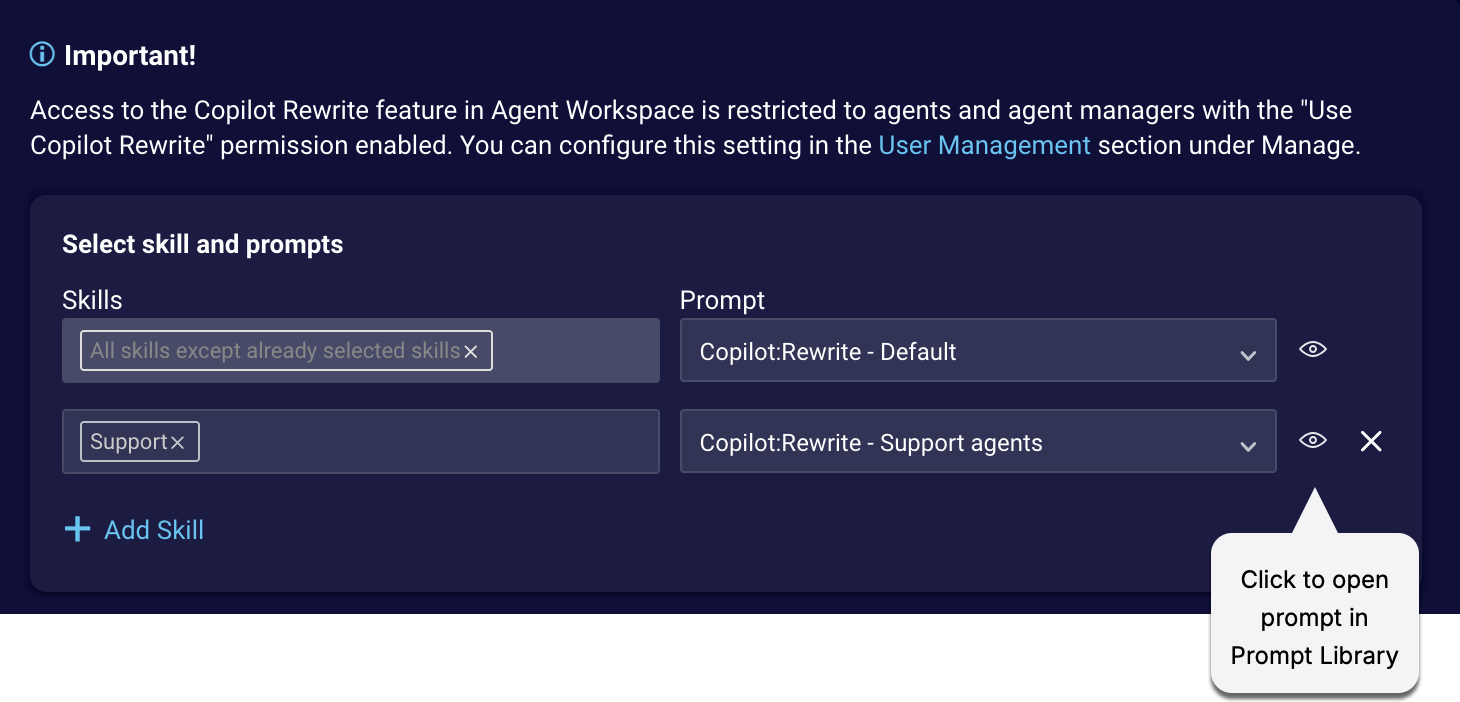
Tip: Click the "eye" icon to open the Prompt library to update and add prompts.
Test prompts
You can add and update prompts via the Prompt Library. To verify the output, use the Test and tune section of the Copilot Rewrite self-service configuration UI.
- In the Management Console, access the self-service configuration UI.
- Click Proceed to configure.
- Scroll down to Test and tune my prompts.
- Select the prompts to test.
- Optionally select the semantic dictionary to use.
- Enter sample text in the text box.
- Click Run Test.
- Examine the results.

Limit rewrite requests per message
In the Copilot Rewrite self-service configuration UI, you can configure the number of times that an agent can ask for a message to be rewritten (original request plus retries). By default, it's 3. Select a number from 1 to 3.
